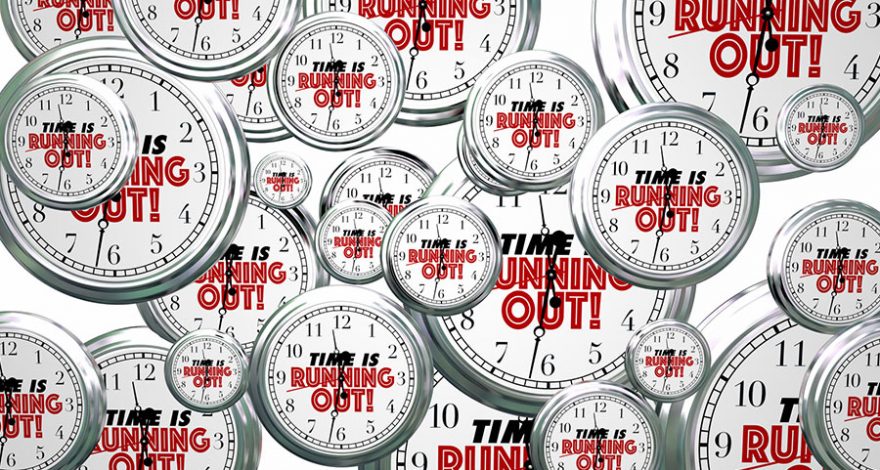Goodbye, Adios, Adieu, Arrivederci, Auf Weidersehen, Totsiens, Do svidania, Sayōnara, Namaste, Aloha. The time has come for goodbye. Adobe® has announced that by 2020, they will no longer support Adobe® Flash®. Apple, Facebook, Google, Microsoft and Mozilla/Firefox have followed Adobe’s announcement with their own. They will disable the Adobe® Flash® Player plug-in by default in their browsers/web pages by early 2020.
What does this mean for you? Well, for starters, you will no longer be able to update or download the Adobe® Flash® Player. This means that any website or eLearning course that uses the Adobe® Flash® Player plug in will no longer be accessible via your browser. This has a major impact on any organization which has eLearning courses published to run using the Adobe® Flash® Player.
So, why is this happening? One word “iOS” aka the iPhone/iPad. The iOS system does not run the Adobe® Flash® Player. Therefore, the cyber world has since moved to HTML5. This is basically the coding language that allows you to see stuff online. HTML5 is mobile ready and responsive so content will automatically adjust on different mobile devices with regards to sizing and usability.
While 2020 seems far way, it’s not, especially if your company has a large inventory of courses published for Flash® output. After all, it is 2018…2 years…only 2 years away! The time is NOW to begin planning your transition from Flash-based courses to alternate delivery platforms.
So, what can you do about Flash® ending in a flash? You may be asking: “How do I begin the transition from Flash® to an alternate delivery platform?” Great question. And Zenith Performance Solutions has a solution.
Zenith Performance Solutions (ZPS) is ready and willing to help you with this transition. We have already started making this transition in our own company and have helped several clients complete their own transitions.
But, before we can start the process, we need to formulate an action plan. Here are some steps you can use for your action plan:
-
- Inventory your content files –
- What tool was used to build each course? Review all your content and determine if it uses the Adobe® Flash® player. If you aren’t sure if your course requires the Adobe® Flash® Player to view, look at the source files. If any of the files have the extension .flv or .swf they may rely on or require the Adobe® Flash® Player. If you can’t see the source files, launch the course in your browser and right-click it. A box like this will appear. If it’s running in the Adobe® Flash® Player, you will see “About Adobe Flash Player” listed as one of the menu options.
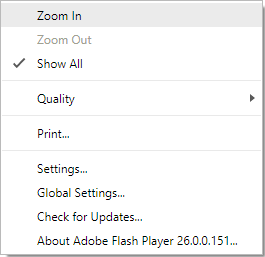
-
- Source files –
- Locate and note the location of the source files. Converting Flash® content only applies to developers who have source files. If you don’t own the source files, you may have to replace the course altogether. This will mean starting from scratch to recreate the entire course. But don’t worry, ZPS can help you with this task.
- Source files –
-
- Review course –
- Determine what course assets are reusable. This includes graphics, animations, voice over etc.
- Determine what new content will be created.
- Determine what your budget is and the timeline for the conversion.
- Review course –
-
- Document the following:
- Create a spreadsheet, and start researching the following:
- Course name and course number if applicable
- Course format (.swf, .htm)
- Course length (number of screens)
- Course time (minutes and seconds)
- Most recent publish date (mm/yy)
- Tool used to create the course (Captivate®, Storyline®, Lectora®, Adobe® Flash®, or other)
- Source file available (yes or no)
- Source Graphics available (yes or no)
- Source audio files available (yes or no)
- Level of content update required (none, minor, or major)
- Mobile delivery options (yes or no; if yes then list devices)
- Create a spreadsheet, and start researching the following:
- Document the following:
-
-
- Plan the conversions
- When should you start?
- How long will it take?
- What is your budget?
- Who will do this work?
- Plan the conversions
-
- When should you start? NOW…Even if you only have a few courses, the conversion can take time depending on the answers to some of the above questions. While 2020 seems like a lot of time, we know from experience how fast that will be here and these conversion projects can take some time.Additionally, what will you do if one of the browsers issues a new release in 2018 that chooses not to support the Adobe® Flash® Player before 2020. How will that impact your business?The clock is ticking. Don’t be caught off-guard and unprepared. Convert your eLearning today.Call us today. We can help you with the inventory of your courses or the actual conversion.
- What tool was used to build each course? Review all your content and determine if it uses the Adobe® Flash® player. If you aren’t sure if your course requires the Adobe® Flash® Player to view, look at the source files. If any of the files have the extension .flv or .swf they may rely on or require the Adobe® Flash® Player. If you can’t see the source files, launch the course in your browser and right-click it. A box like this will appear. If it’s running in the Adobe® Flash® Player, you will see “About Adobe Flash Player” listed as one of the menu options.
- Inventory your content files –